Adding Components to the Design
- To start, simply click on the
background, and the Add Component pop-up menu will
appear. Select a component to add by clicking on the
appropriate name.
- Clicking on
any component name in the menu below will display more
information about that component, including its icon.
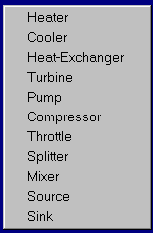
- The component you select will appear
on the screen. For example, had you selected a heater,
the icon for a heater would have appeared:

- The two black triangles are the
heater's ports. They indicate the direction of flow
through the heater (in this case, bottom to top), and
they enable you to connect the heater to other
components.
 See also:
See also:
Creating a New Design
Connecting Components
Changing the Labels of Components and Stuffs
Manipulating Component Icons
Deleting Stuffs
Back to Projects page | Back to Resources page | Back to Software page | Back to QRG Home Page
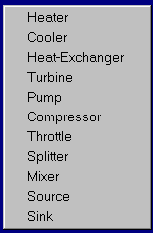

 See also:
See also: