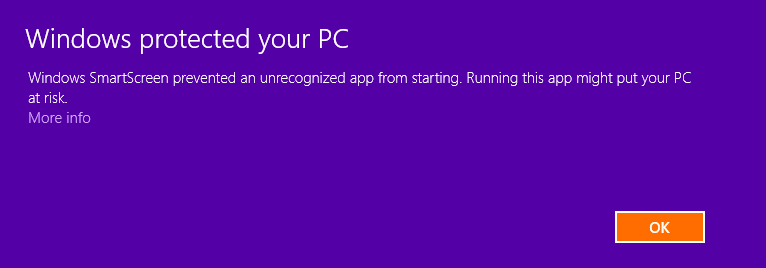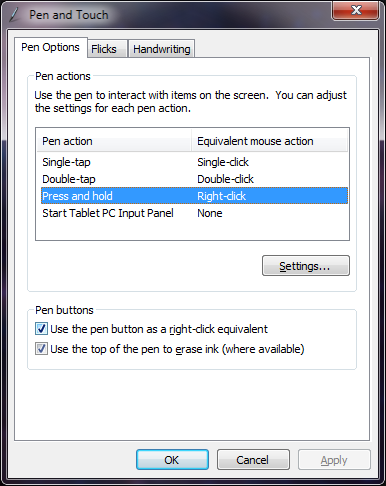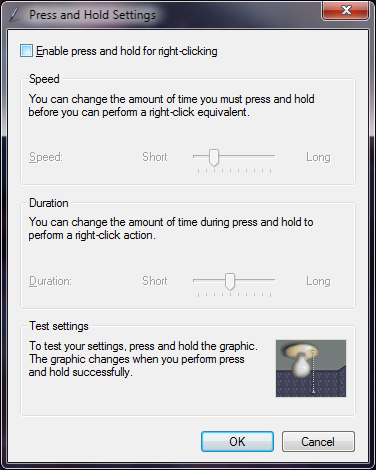CogSketch Troubleshooting
- Under Windows 8.1 and Windows 10, you might see an error message like the following when trying
to install CogSketch:
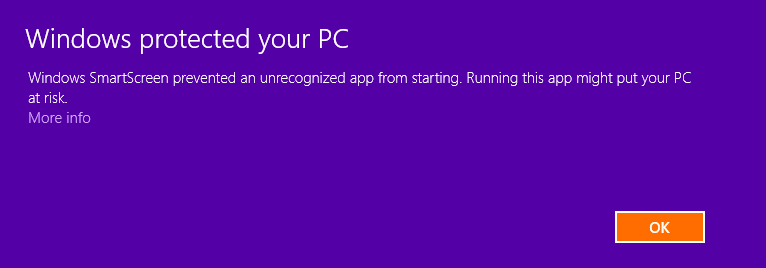
If you see a message like this, click "more info" and choose "Run anyway".
- One person had trouble installing CogSketch on Windows 8 – the installer aborted and
gave the error message "The wizard was interrupted before CogSketch could be completely
installed." Getting the latest Windows Updates fixed the problem. Early versions of
Windows 8 apparently did not completely support the Windows Installer API in a
backwards-compatible manner.
- If CogSketch crashes, it can lead to corruption in the knowledge base. The best way to fix
this is to revert to the knowledge base from the original distribution. It is a good idea to
back up the knowledge-base. If you enable Experimenter Mode in the preferences, you will see
the FIRE menu. This has menu items for backing up and restoring the knowledge-base. You can
also download the latest version of the knowledge-base from
the CogSketch website.
- Usually if your graphics driver doesn't support CogSketch's OpenGL windows, you'll get an
error message saying something to that effect. On at least one machine configuration, though,
the sketching windows failed to be created but no error message was generated – when creating
a new sketch or opening an existing one, CogSketch hung while displaying a message saying
"Starting MMI and Ink-Processor ..." and no sketching window was created. Installing the
latest graphics driver for that machine fixed the problem.
- While ink- and voronoi- processor crashes have become quite rare, they are still possible.
The healing touch of your cursor on the icon representing the spatial processor that is crashed
should restore it.
- CogSketch disables Windows Pen Flicks, which removes a lot of the delays when inking on a pen-enabled
computer. Otherwise, Windows waits until the mouse/pen has moved certain distance before passing
events to CogSketch just in case you might be making a PenFlicks gesture, which means that there is
an annoying delay whenever you start to draw. Furthermore, in the CogSketch preferences, you can
disable press-and-hold for right-click, which reduces the delay even more. However, due to an
annoyance in Windows, unless you also disable press-and-hold for all applications, there is still
a little delay. If you wish to get rid of this delay entirely, do the following:
- Open the Windows Control Panel.
- Pick "Hardware and Sound"/ "Pen and Touch" (or "Pen and Input Devices"). This opens
the dialog shown below.
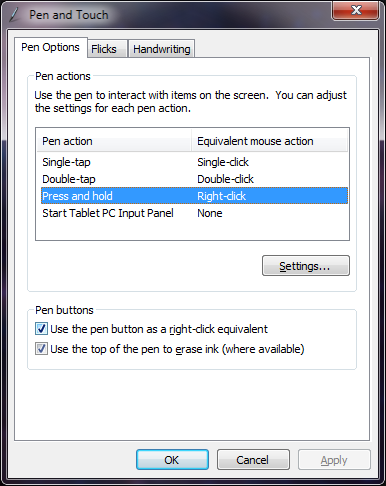
- On the "Pen Options" tab, click "Press and hold", and then click the Settings button. On the
Settings dialog, uncheck "Enable Press and hold for right-clicking".
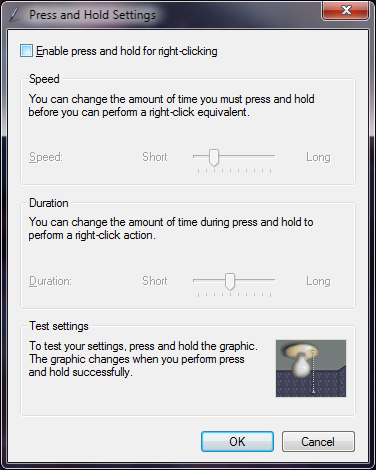
- CogSketch uses OpenGL for rendering. On some very old Tablet PCs, OpenGL hardware
support only works in landscape mode, not portrait mode. If you start CogSketch in
one display mode and switch to the other, it will hang on such machines. The only
workaround for such machines is to close CogSketch before switching display modes.
- Microsoft Surface Pro Users: This summer (2013), Microsoft released a firmware
update for the Surface Pro that reverts the graphics driver to an earlier one that does
not support OpenGL. To fix this, you'll have to download and install the latest
HD4000 graphics driver from Intel. Hopefully Microsoft will release an update that
fixes this problem soon.
Back to Cogsketch main page | Back to QRG Home Page